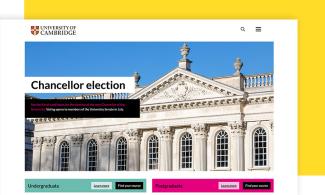Filters
Content Type
Topics
WordPress CDN: Enhance Performance and Security Instantly
Website visitors expect lightning-fast websites. Research shows how speed remains crucial to your bottom line – for e-commerce sites, a 1-second load time results in an average conversion rate of 3.05%. Stretch that delay to 4 seconds and conversions plummet to just 0.67%. To put this in perspective, a site selling $50 products could lose over $1,190 in revenue for every 1,000 visitors simply because of slower load times.
However, integrating a content delivery network (CDN) with your WordPress site can dramatically improve your site's performance and security. In this guide, we'll compare the top providers and show you exactly how to set up and optimize your CDN for maximum performance.
TL;DR: A CDN distributes your site's content across global servers, delivering faster load times and better security. While there are several CDN options available, Pantheon's Global CDN stands out by offering an all-in-one solution that's pre-configured and optimized specifically for WordPress sites.
WordPress CDNs: Boosting Speed and Security for Your Site
A CDN transforms your WordPress site’s performance and security by distributing its content across a global network of servers. This means that when someone visits your site, they access it from a server geographically closest to them. The result? Drastically reduced load times and a far smoother user experience, regardless of where your audience is located.
Faster load times are also a key ingredient for success online. Search engines like Google prioritize fast-loading sites, rewarding them with higher rankings. Plus, with quicker pages, your bounce rates plummet and visitor engagement skyrockets, creating a virtuous cycle of improved user satisfaction and business results.
But speed is only part of the equation. CDNs also deliver a hardy layer of security to your WordPress site. Features like DDoS protection, which defends against malicious traffic and provides secure data transfer, ensure your site stays online and your visitors’ data remains safe. For organizations handling sensitive information or catering to a global audience, this level of security is beneficial and important.
Take PEN America, for example. By using modern WordPress solutions, they amplified their mission of advocating for free expression and also fortified their site’s defenses against potential threats. Their ability to combine powerful performance with resilience is a testament to the value of integrating a CDN.
Top 5 WordPress CDN Providers: Features and Pricing Compared
When choosing the right CDN for your WordPress site, it’s essential to balance performance, security, ease of use and cost. Below, we’ve compared the five top WordPress CDN providers to help you find the best fit for your needs:
1. Pantheon
Image
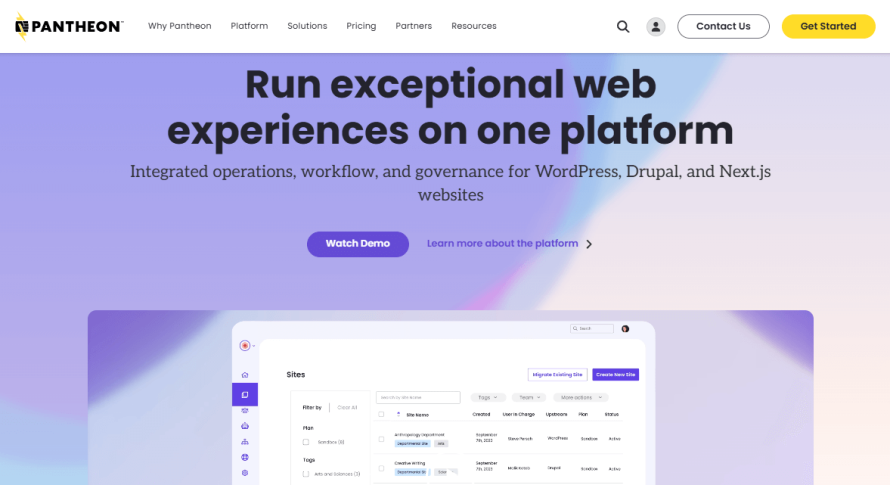
Key Features
- Pantheon’s Global CDN is smoothly integrated into our WebOps platform, eliminating the need for third-party plugins or additional configurations.
- Strategically located data centers worldwide deliver rapid content to users, reducing latency and improving load times.
- Built-in security features like HTTPS encryption, DDoS mitigation and a web application firewall (WAF) protect against malicious attacks.
- Developer-friendly tools such as Version Control with Git, automated workflows and Multidev environments streamline site management and testing.
- Designed for effortless scalability, handling traffic spikes without compromising performance.
- A standout feature is our ability to handle dynamic content with precision. Pantheon optimizes both static and dynamic content delivery, ensuring every aspect of your site performs at its best.
Pros
- Smooth integration with hosting and development tools.
- No need for third-party plugins.
- Strong focus on both performance and security.
Pricing
Pantheon’s CDN services are included in our hosting plans, starting at $42 per month for the Basic plan. This all-in-one solution combines hosting, CDN and developer tools, offering excellent value for professionals.
2. Amazon CloudFront
Image
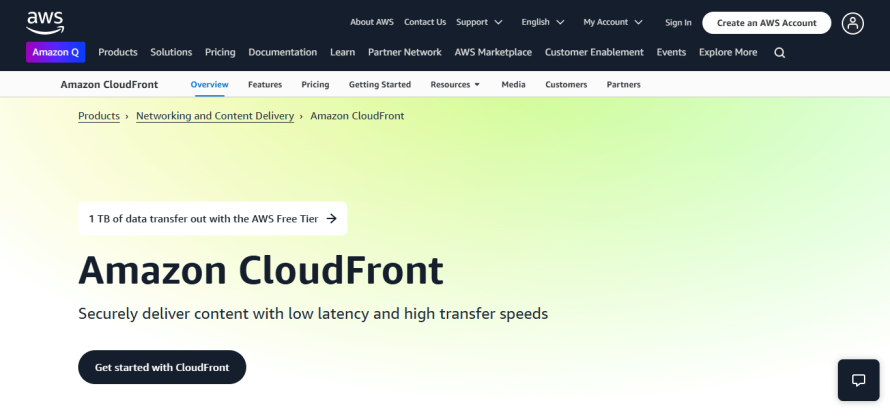
Key Features
- Amazon CloudFront is part of Amazon Web Services (AWS), offering unparalleled scalability for websites of any size.
- Uses Amazon’s extensive network of edge locations for fast and reliable content delivery.
- Integrates easily with AWS services like S3, EC2 and AWS Shield for added functionality.
- Extensive configuration options for caching, security and performance.
- Provides detailed performance metrics for monitoring and optimization.
Pros
- Highly customizable and scalable.
- Integrated with AWS’s rich suite of tools.
- Backed by Amazon’s globally recognized infrastructure.
Cons:
- Complex pricing structure.
- Requires technical expertise to configure optimally.
- Costs can quickly escalate for high-traffic sites.
Pricing
Amazon CloudFront’s pay-as-you-go model starts at $0.085 per GB for the first 10 TB per month in the U.S., with additional charges for features like dedicated IP SSL certificates.
3. Cloudflare
Image
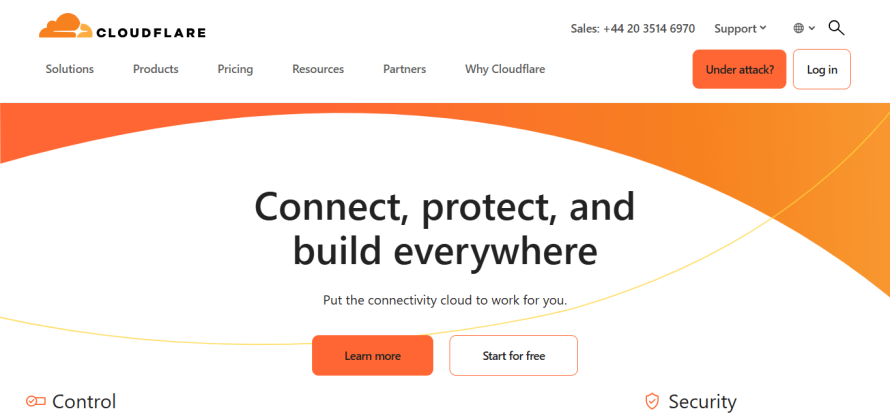
Key Features
- With over 200 data centers, Cloudflare ensures global content delivery with minimal latency.
- Offers powerful security features, including DDoS protection, free SSL certificates and a Web Application Firewall.
- Enhances performance with tools like image optimization, auto-minification and mobile optimization.
- Simple setup for WordPress with plugins requiring minimal configuration.
- Includes DNS management, analytics and customizable caching rules.
Pros
- Generous free plan with essential features.
- Easy setup and management.
- Scalable plans for growing businesses.
Cons
- Advanced features require higher-tier plans.
- Support response times depend on the plan.
Pricing
Cloudflare’s pricing includes a free plan that’s perfect for personal blogs or small sites. Additionally, the Pro plan at $20 per month adds enhanced features, while the Business plan at $200 per month offers advanced capabilities and priority support.
4. Sucuri
Image
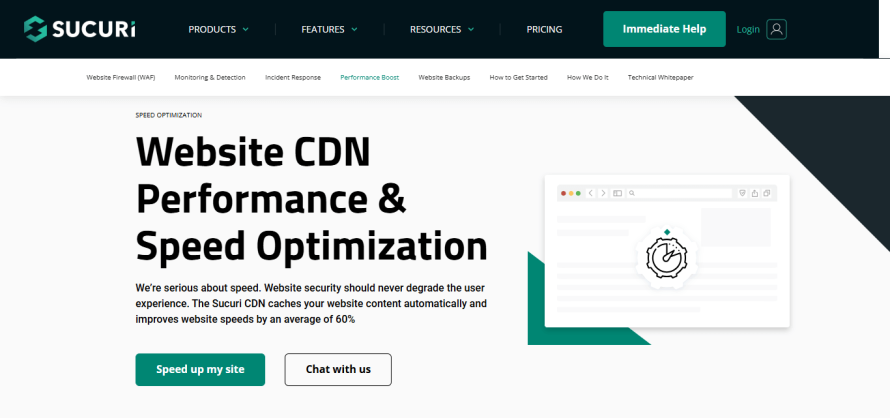
Key Features
- Known for security, Sucuri’s CDN is tightly integrated with its website protection services.
- Includes regular malware scans and removal services.
- Offers comprehensive DDoS protection and defense against threats like SQL injections and cross-site scripting.
- Global servers distribute content efficiently, reducing load times.
- Provides 24/7 support with access to security experts.
Pros
- Exceptional for sites prioritizing security.
- All-in-one solution for CDN and comprehensive security.
- Responsive and knowledgeable support.
Cons
- Higher cost compared to other providers.
- May be overkill for low-risk websites.
Pricing
Sucuri’s plans include a Basic Website Security Platform that starts at $199.99 per year, with CDN and WAF features. The Professional plan at $299.99 per year offers faster scans, while the Business plan at $499.99 per year provides maximum protection and response times.
5. Bunny CDN
Image
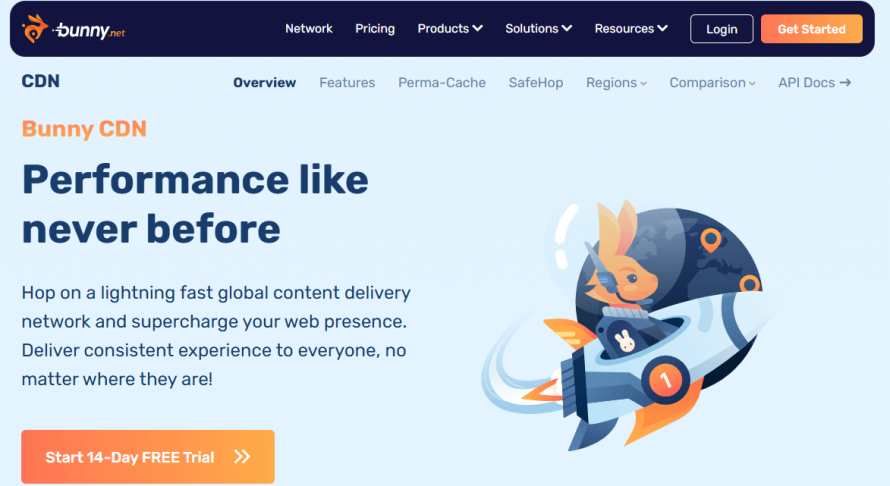
Key Features
- Bunny CDN is known for its affordability, making it ideal for small to medium-sized websites.
- Operates over 50 data centers worldwide for fast content delivery.
- Offers advanced features like real-time image optimization, Brotli compression and support for HTTP/2 and HTTP/3.
- Includes free SSL certificates, hotlink protection and IP blocking for enhanced security.
- Easy-to-use dashboard simplifies setup and management.
Pros
- Highly cost-effective with transparent pricing.
- Easy integration with WordPress.
- No long-term contracts or hidden fees.
Cons
- Lacks some advanced features of larger providers.
- Slower support response times during high-demand periods.
Pricing
Bunny CDN operates on a pay-as-you-go model, starting at $0.01 per GB for standard regions (North America and Europe) and $0.03 per GB for others. There are no monthly fees, making it an excellent option for budget-conscious users.
How To Set Up a CDN for WordPress: Step-By-Step Guide
Setting up a CDN for your WordPress site is one of the most effective ways to improve its performance and security. Here’s a step-by-step guide to get you started:
1. Select a CDN provider
Choose a CDN provider that aligns with your site’s needs. Refer to our detailed comparison of the top 5 providers!
For easy integration and powerful features, we highly recommend Pantheon’s Global CDN.
2. Back up your WordPress site
Before making any changes, back up your WordPress site to avoid data loss. Use reliable plugins like UpdraftPlus or BackupBuddy to create a full site backup, including your database and files.
3. Sign up for a CDN service
Register on your chosen CDN provider’s website. Enter your website’s URL in the CDN dashboard. Follow any prompts to complete the initial setup.
Note: If you’re using Pantheon, our Global CDN is enabled by default for all sites on our platform, so you can go ahead and skip straight to step 6.
4. Install a CDN plugin (if required)
For CDNs that require WordPress plugins, log into your WordPress dashboard and navigate to Plugins > Add New. Search for your CDN provider’s plugin, click Install Now, then Activate.
5. Configure CDN settings in WordPress
Your CDN provider will provide a CDN URL or CNAME, which routes your site’s static content through the CDN. Go to the CDN plugin’s settings in your WordPress dashboard and enter the CDN URL or CNAME. Select the types of content (e.g., images, CSS, JavaScript) to deliver via the CDN and save your changes.
6. Update DNS settings (if necessary)
For some CDNs, you’ll need to update your DNS records, so log in to your domain registrar. Locate the section for editing DNS records and point your domain to the CDN’s URL as instructed. On Pantheon, these instructions appear within our dashboard:
Image
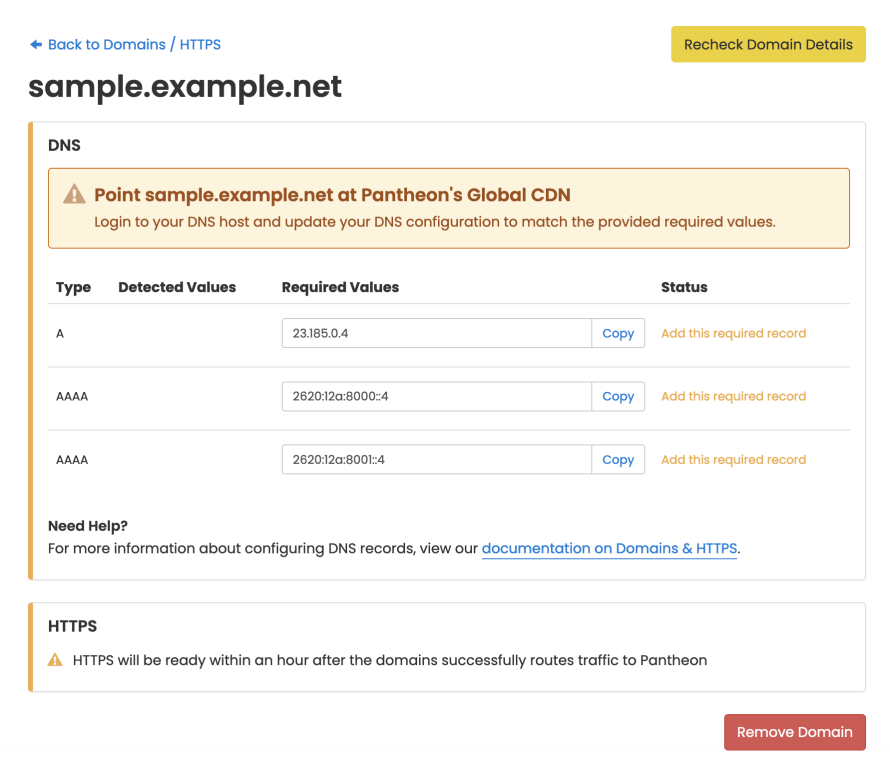
Note: DNS updates may take a few hours to propagate globally.
7. Enable HTTPS (SSL certificate)
Make sure your site runs securely over HTTPS by installing an SSL certificate. Update WordPress settings to redirect all traffic to HTTPS.
By the way, Pantheon simplifies this process by automatically providing free HTTPS certificates via Let's Encrypt once your domain is added and DNS is configured.
Test your website
Here’s what you need to do:
- Clear caches: Purge caches in your WordPress and CDN dashboards.
- Check functionality: Browse your site to ensure all elements load correctly.
Run speed tests: Use tools like GTmetrix or Google PageSpeed Insights to confirm performance improvements.
Best Practices for Optimizing Performance
Enhancing your WordPress site’s performance goes beyond simply enabling a CDN. Here are some best practices to ensure you get the most out of your setup:
Caching
Enable both server-side caching and browser caching to reduce server load and speed up content delivery. Use Pantheon’s caching layers, including Redis, for optimized performance.
Performance Monitoring
Use New Relic APM, included with Pantheon, to monitor and debug performance issues.
When we were launching, we ran into performance bottlenecks with the suite of old WordPress plugins... New Relic on Pantheon helped debug a boatload of them.”
– Paul Sheldrake, Engineering Manager at Kanopi Studios
Development Tools
- Use Multidev environments to test changes without affecting your live site.
- Schedule automated backups through Pantheon’s dashboard for easy restoration.
- Implement version control with Git to manage code changes effectively.
Image
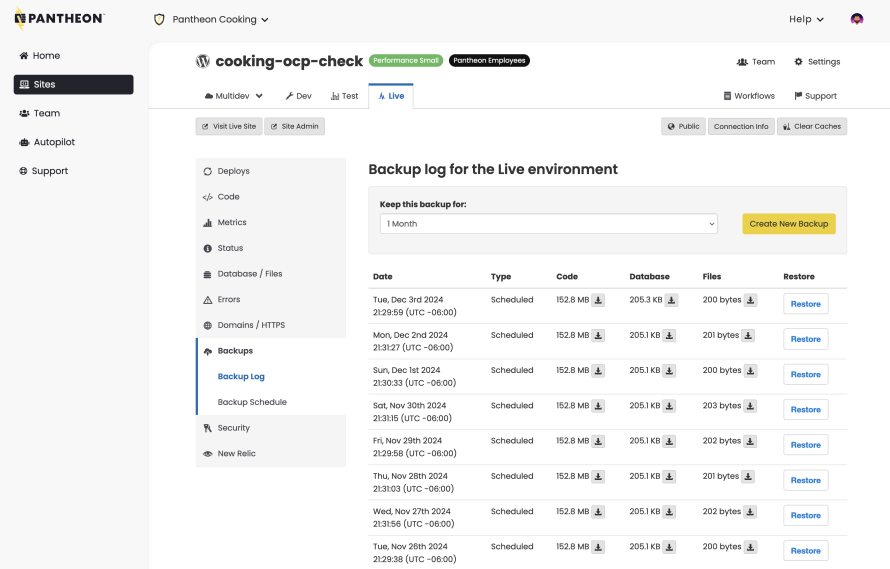
Image
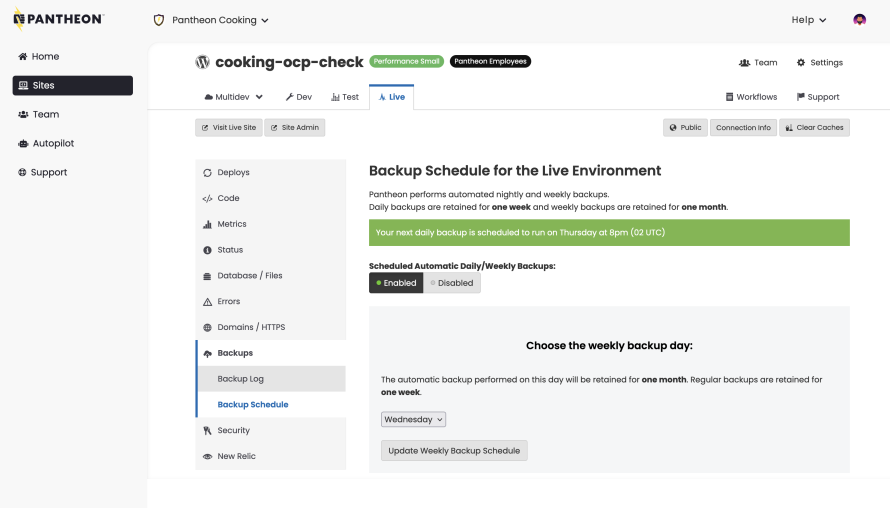
Optimize Images and Files
- Compress images using tools or plugins like Imagify or Smush. Consider switching to WebP for better compression without sacrificing quality.
- Enable GZIP compression on your server to minimize file sizes sent to users’ browsers.
- Implement lazy loading to delay the image and video loading until users scroll down, reducing initial load times.
Lightweight Themes and Plugins
Choose WordPress themes designed for speed and avoid those with unnecessary features. Also, regularly update WordPress core, themes and plugins to benefit from performance and security improvements.
Database Optimization
Clean up your database using plugins like WP-Optimize to remove spam comments, post revisions and unnecessary data. You can use Pantheon’s Autopilot to keep plugins and themes updated automatically while ensuring compatibility.
Take Your WordPress Site to the Next Level With Pantheon’s WebOps Platform
To truly make an impact online, you need more than just a website – you need a platform that doesn’t just meet your expectations but exceeds them. That’s exactly what Pantheon’s WebOps platform delivers.
At Pantheon, we offer a unified solution that combines high-performance hosting, an integrated Global CDN and cutting-edge security features with a powerful suite of developer tools. There’s no need to juggle multiple plugins, third-party services or complex setups. Everything is streamlined into one intuitive platform, allowing you to focus on what truly matters: engaging your audience, creating impactful content and growing your online presence.
Why settle for a patchwork of solutions when you can have it all in one place? Get started with Pantheon today and take the first step toward delivering a faster, more secure and more impactful digital experience!