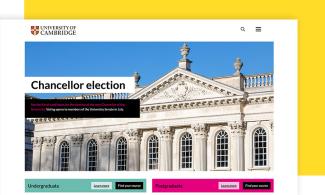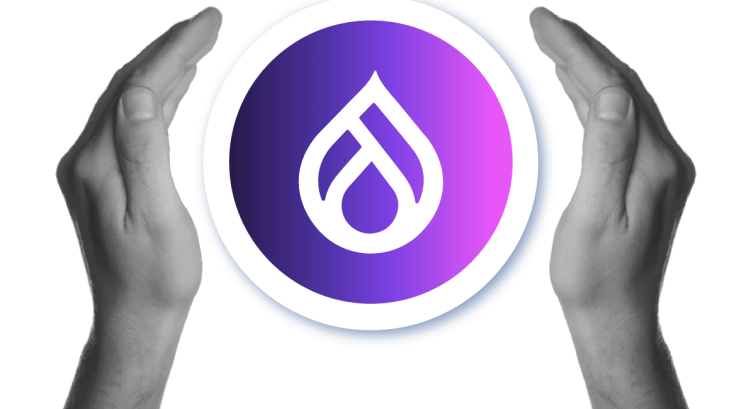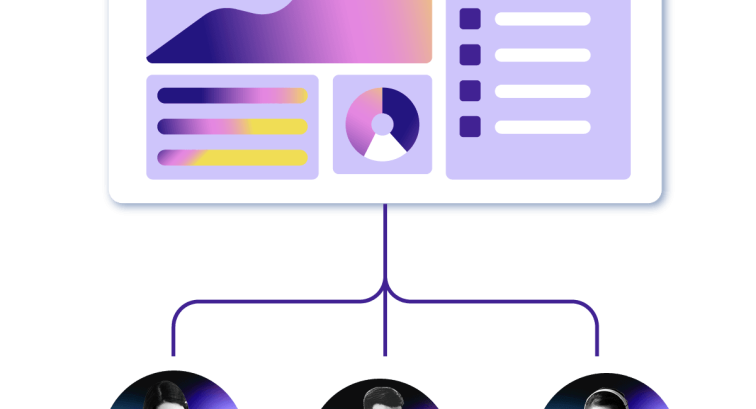Filters
Content Type
Topics
Complete WordPress Security Audit: Best Practices Explained
WordPress powers over 43.5% of websites on the internet, making it one of the most popular platforms for businesses and individuals alike. However, this popularity makes WordPress websites a prime target for cyber attackers.
Thankfully, you can easily prevent that with proper security measures and a regular WordPress security audit – that’s exactly what we will show you in this guide. This process helps you identify weak points and prevent potential attacks before they cause harm.
Key takeaways from this article:
- Step-by-step guide on conducting a WordPress security audit.
- Discover top WordPress security plugins.
- Understand the crucial part your hosting provider plays in your security defenses. Using a top-quality host, like Pantheon, is essential.
Understanding WordPress Security Audits
A WordPress security audit is an evaluation of your website’s overall security posture, designed to identify vulnerabilities and assess how well your current measures are holding up. The goal is simple: to ensure that every part of your website is secure and functioning properly.
Here’s how regular security audits can be invaluable:
- Preventing potential breaches by catching vulnerabilities before hackers can exploit them.
- Keeping your site compliant with the latest security standards, which is especially important for businesses handling sensitive user data.
- Ensuring that your website’s user data is protected, which helps build trust with your visitors.
Security audits can be conducted both manually and automatically. Both options have their pros and cons but the best approach is a combination of both. By blending manual checks with automated scans, you can ensure a more thorough and reliable audit of your WordPress site. This way, you’ll cover all the bases and have greater confidence that your website is well-protected against potential threats.
Step-by-Step Guide to Conducting a Thorough WordPress Security Audit
Step 1: Updating Core, Themes and Plugins
Developers regularly release updates to patch vulnerabilities and improve security. Ignoring these updates can expose your site to known threats, making it an easy target for cyberattacks.
Outdated themes and plugins are among the most common entry points for hackers, so make sure everything is up to date.
You can check for updates in your WordPress dashboard under the Updates section. And to make things effortless, use tools like Pantheon’s Autopilot to automate the updating process without manual intervention. This not only saves time but also helps reduce the risk of vulnerabilities caused by outdated software.
Step 2: Vulnerability Scanning
Vulnerability scanning helps identify potential risks by detecting common security flaws such as SQL injections, cross-site scripting (XSS) and insecure file permissions. These vulnerabilities can be exploited by attackers, so identifying them early is crucial.
Several tools are available to help automate the scanning process (which we’ll discuss in the next section). Additionally, Pantheon offers its users server-level vulnerability scanning, which monitors for issues at a deeper level, providing an additional layer of security.
For sites with custom code or unique configurations, it's recommended to perform a manual review alongside automated scans to ensure no potential vulnerabilities are missed.
Step 3: User Management
User accounts are often a weak point in WordPress security, making it essential to manage them carefully. A good security audit should include reviewing user roles, enforcing strong passwords and enabling two-factor authentication (2FA).
Steps for effective user management:
- Enforce strong passwords: Require all users to create strong, unique passwords. Weak passwords are a common vulnerability and can easily be cracked by attackers.
- Limit user permissions: Regularly review user roles to ensure each user only has access to the features they need. For example, limit administrative access to only those who absolutely need it. The fewer admin users, the lower the risk.
- Enable 2FA: Adding two-factor authentication significantly improves your site’s security by requiring a second verification step. Plugins like Google Authenticator or Authy make it easy to implement 2FA on your WordPress site.
Step 4: SSL Certificates
SSL is the term commonly used, but the actual protocol in use today is TLS (Transport Layer Security). SSL/TLS ensures that data transmitted between your site and its users is encrypted, protecting it from interception by malicious actors. In fact, search engines like Google even prioritize sites with SSL/TLS, making it a win-win for both security and SEO.
Use online tools like SSL Labs to check if your SSL/TLS certificate is installed and functioning correctly. You can also view your SSL status from the WordPress dashboard by ensuring that your site’s URL starts with https.
Also, make sure your SSL/TLS certificate is renewed before it expires. Failing to do so not only puts your site at risk but also prompts browser warnings that can scare away visitors.
For WordPress sites hosted on Pantheon, the platform provides free, fully managed HTTPS certificates, ensuring your site benefits from up-to-date encryption without manual intervention.
Step 5: Content Security Headers
Content security headers are another key layer of protection. They help prevent attacks such as cross-site scripting (XSS) by specifying which content sources are trusted on your site. This mitigates the risk of malicious scripts or files being executed on your WordPress site.
Add CSP headers through your hosting provider’s control panel or by editing your site’s .htaccess file. This can often be done manually, but many hosting providers, including Pantheon, provide built-in options to configure security headers.
Key headers to include:
- X-Frame-Options: Prevents your site from being embedded in iframes, reducing the risk of clickjacking attacks.
- X-Content-Type-Options: Prevents MIME-type sniffing, protecting against certain types of file upload vulnerabilities.
- Strict-Transport-Security (HSTS): Forces your site to load over HTTPS, ensuring secure communication between users and your site.
Top Security Plugins for WordPress
Wordfence
Image
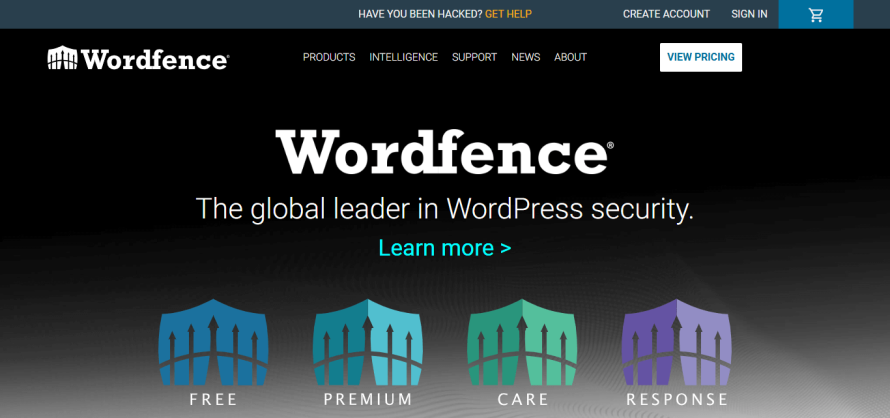
Wordfence is one of the most popular WordPress security plugins, offering a great set of features to keep your site secure. It includes an endpoint firewall and malware scanner, protecting your site from malicious traffic, brute force attacks and more.
This plugin is highly configurable, making it a solid choice for both beginners and advanced users. Its reliable protection and real-time monitoring tools make it an excellent option for preventing common attacks and responding to security events as they happen.
Key Features
- Real-time threat defense feed to block malicious IPs.
- Malware scanning and file integrity checks.
- Firewall rules that help prevent SQL injection and XSS attacks.
- Live traffic monitoring to see real-time activity on your site, including login attempts and security incidents.
The free version of Wordfence comes with basic features. The premium plans start at $119 per year for a single site, offering additional features like real-time updates, country blocking and premium support.
Sucuri
Image
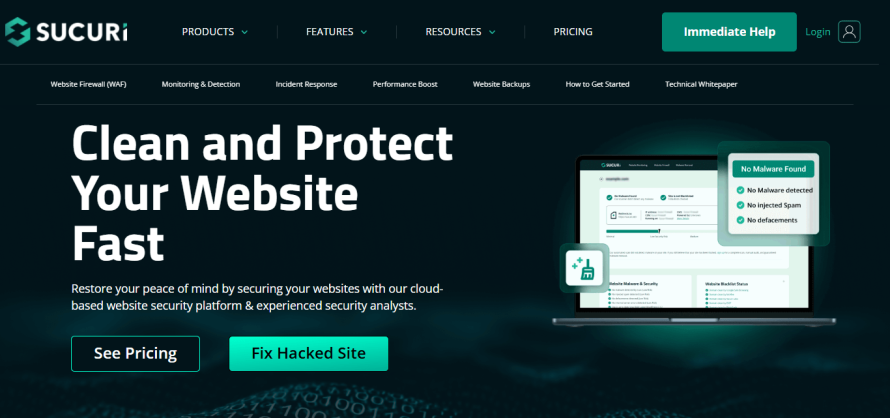
Sucuri is a cloud-based security platform known for its website firewall, malware detection and security auditing capabilities. It’s particularly useful for larger websites or those handling sensitive data, providing strong external security measures.
This plugin’s cloud-based firewall ensures that your site is protected at the server level, offering a comprehensive defense against cyber threats before they even reach your WordPress installation.
Key Features
- Website Application Firewall (WAF) that filters traffic and blocks malicious requests before they reach your server.
- Malware detection and removal, with built-in site scanning to catch vulnerabilities.
- Detailed security auditing and monitoring tools to review changes and detect potential threats.
- DDoS protection to prevent distributed attacks that overwhelm your server.
You can use the free basic version of Sucuri for security auditing and malware scanning. There are also premium plans, including firewall and DDoS protection, starting at $199.99 per year for the Basic Platform plan.
Solid Security
Image
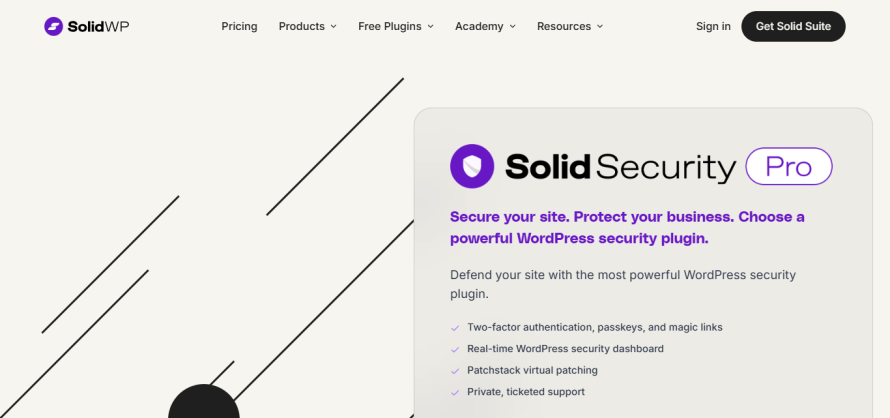
Solid Security, previously known as iThemes Security, provides a broad range of tools aimed at hardening your WordPress site. It focuses on protecting common areas of vulnerability, including login pages and file integrity.
Solid Security is easy to set up and provides strong protection for both small and large websites. Its focus on login security and file monitoring makes it an excellent choice for site owners looking for a straightforward, effective security solution.
Key features
- Brute force protection to limit login attempts and prevent unauthorized access.
- 2FA integration for an extra layer of security.
- File change detection to alert you if any files have been altered without your knowledge.
- Malware scanning and blacklist monitoring to keep an eye on potential threats.
The free version of this plugin offers basic security features, while the pro version starts at $99 per year for a single site, providing access to advanced features like 2FA, Google reCAPTCHA and additional malware scanning tools.
Leveraging Pantheon for Enhanced WordPress Security
Pantheon offers a secure, high-performance hosting platform specifically designed to enhance your WordPress site’s security at multiple levels. Unlike traditional hosting providers, Pantheon comes with built-in security features that minimize vulnerabilities, making it an ideal choice for site owners who want to prioritize security without needing to manage every detail manually.
Server-Level Security
Pantheon’s infrastructure is built on a container-based system that isolates your site’s resources, offering a more secure environment than traditional shared hosting. This isolation ensures that even if one site is compromised, others remain unaffected, reducing the overall risk.
Its main features include integrated firewalls that block malicious traffic, as well as protection against DDoS attacks, which can overwhelm a server by sending excessive requests. In addition, daily automatic backups ensure that even if your site is compromised, you can restore a clean version with ease. This provides an essential layer of protection, giving you peace of mind that your data is safe and easily recoverable.
Managed Updates with a Test Environment
Before any updates are pushed live, Pantheon applies them to a test environment, allowing you to review and test for potential conflicts or issues. This safety net reduces the risk of breaking your site during updates.
Pantheon also automatically applies security patches to WordPress, keeping your site protected from newly discovered vulnerabilities. This way, you’re always up-to-date without having to manually monitor every security release.
And with Pantheon’s Multidev environment, you can create separate development environments to test new features, updates or security configurations without affecting your live site.
HTTPS and SSL by Default
Pantheon provides free SSL certificates through Let’s Encrypt, so you can easily secure your site without any additional cost. This ensures that sensitive information, like login credentials and payment details, is protected.
These SSL certificates are automatically renewed by Pantheon, removing the hassle of manual management and ensuring your site remains secure at all times.
Proactive Monitoring and Alerts
Pantheon uses New Relic to keep your site running smoothly and securely. Sometimes, performance issues, like slow load times, can be early indicators of security threats like DDoS attacks or resource overloads.
With an expert support team that’s available around the clock, Pantheon helps you troubleshoot any security concerns and ensure your site remains safe and secure.
Automating Your Security Audit Process With Pantheon’s Autopilot
Keeping your WordPress site secure often involves frequent updates and manual checks, which can be both time-consuming and prone to errors. That’s where Pantheon’s Autopilot comes in.
Autopilot simplifies WordPress site security by automating updates and vulnerability checks, saving time and reducing human error. It automatically detects updates for WordPress core, themes and plugins, handling the process so you don't miss critical security patches. Updates are applied in a cloned testing environment first, allowing you to check for compatibility before they go live.
Once verified, updates deploy to your live site seamlessly, with the option to schedule them during off-peak hours to avoid downtime. Autopilot also actively scans for vulnerabilities and applies patches immediately, keeping your site secure without constant manual monitoring.
In case an update causes issues, automatic backups allow quick rollbacks to a previous version. For larger teams, Autopilot integrates with Pantheon’s Multidev, enabling thorough testing in a separate development environment, ensuring updates are conflict-free before deployment.
Implement a Robust Security Strategy: Next Steps With Pantheon
Website security is an ongoing effort that requires consistent attention and action. As cyber threats evolve, so should your approach to safeguarding your WordPress site.
Leveraging Pantheon’s powerful security tools, including automated updates through Autopilot, server-level protection and proactive monitoring, enhances your ability to stay ahead of potential threats. With these tools in place, you can significantly reduce the likelihood of your WordPress site becoming a target for hackers, giving you peace of mind and more time to focus on growing your business.
Sign up for Pantheon for free today and enhance your WordPress security strategy with expert tools and support!