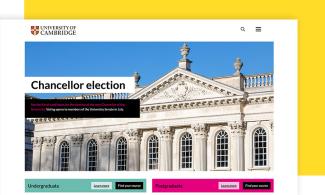Filters
Content Type
Topics
Effective Methods for WordPress Speed Optimization
With modern users expecting websites to load instantly, WordPress speed optimization may just be what determines your online success. If your website takes longer than the blink of an eye to load, visitors may abandon ship, impacting your SEO rankings and conversion rates.
Did you know that a site that loads in 1 second has a conversion rate 5x higher than a site that loads in 10 seconds? Those extra beats could mean the difference between a loyal customer and a lost opportunity.
WordPress speed optimization involves reducing page load times through specific technical improvements. These optimizations include image compression, caching implementation, and database cleaning. Fast-loading WordPress sites rank higher in search results and convert more visitors.
In this guide, we'll dive into the most effective methods for turbocharging your WordPress site, ensuring lightning-fast load times that delight users and impress search engines.
The Critical Impact of WordPress Speed on SEO and User Experience
When was the last time you patiently waited for a slow-loading page? The answer is likely “never,” and you’re not alone.
When pages take too long to load, visitors grow impatient and before you know it, they’ve left for a faster competitor. It has a domino effect: higher bounce rates, lower engagement and a lackluster user experience.
And then, there's the SEO impact. Search engines like Google are all about delivering the best experience to users and speed is a big part of that. Google uses Core Web Vitals as ranking factors. These metrics measure Largest Contentful Paint, First Input Delay, and Cumulative Layout Shift. As a result, slow sites find their pages slipping down the rankings, making it harder for people to find you in search results and turning your digital platform into a ghost town. A slow website signals to Google that your site might not provide the best experience. As a result, you might find your pages slipping down the rankings, making it harder for people to find you in search results and turning your digital platform into a ghost town.
Common Causes of Slow WordPress Sites
Before diving into the specifics of speeding up your site, you first need to understand what might be holding it back:
- Inefficient hosting: Shared hosting environments divide server resources among multiple websites. Shared servers slow down during traffic spikes. Outdated hardware reduces processing speed. This leaves your visitors waiting for pages to load.
- Outdated software: Outdated software can be slow, inefficient and even pose security risks, dragging down your site’s performance. Outdated PHP versions process code slower than PHP 8.2.
- Unoptimized media files: Unoptimized images are files that haven't been compressed or resized for web use. Large image files increase page weight. Images over 100KB slow initial page load. Without proper optimization, these files can become a bottleneck for your page speeds.
- Excessive or poorly coded plugins: WordPress plugins can add awesome functionality, but too many of them or ones that aren’t well-coded, can bloat your site. Each active plugin adds HTTP requests. Poorly coded plugins create database bottlenecks. It’s like carrying too much stuff in your backpack – eventually, it’ll weigh you down.
- Bloated themes: Some WordPress themes come with tons of extra code and features that you might never use. While they might look fancy, these bloated themes can slow down your site’s loading time, making you pay for style with performance.
- Lack of caching: Caching stores static copies of pages for faster delivery. Sites without caching regenerate pages for every visitor. This leads to slower load times.
- Cluttered database: Over time, WordPress databases can become cluttered with unnecessary data like post revisions, spam comments and other outdated information. A cluttered database can slow down queries, making your site drag.
- Render-blocking scripts: JavaScript and CSS files that load before content delay page display. Render-blocking resources increase time to first paint. This can feel like standing in a slow-moving line when all you want is a quick cup of coffee.
- Lack of CDN: A CDN distributes website content across multiple global servers. Sites without CDNs serve all content from one location. This increases latency for distant users.
- External Scripts: External scripts from third-party services slow page loading. Analytics tools, chat widgets, and social media embeds add HTTP requests. Each external script blocks rendering until loaded. Facebook Pixel, Google Analytics, and chat tools impact performance.
Implementing Advanced Caching Techniques
Caching is one of the most effective methods for WordPress speed optimization. Basically, caching stores copies of your site's data for quick retrieval, which means visitors don’t have to wait for your server to generate pages from scratch every time. This results in a smoother, snappier experience for users and a lighter load on your server.
Let’s explore some of the advanced caching techniques for WordPress optimization:
Object Caching (Redis/Memcached)
Object caching stores database query results in server memory for faster retrieval. When a user lands on your site, WordPress typically has to execute multiple database queries to put together the page they see. This process can take time, especially if your site has complex queries or high traffic.
Object caching saves the results of these queries in memory, making it possible for future requests to pull data directly from the cache instead of hitting the database again. The result is faster load times and a more responsive experience.
Redis and Memcached are two popular options for object caching and they’re both known for their lightning-fast data retrieval speeds. These in-memory data stores can handle thousands of requests per second, making them ideal for sites with heavy traffic. Redis handles thousands of requests per second. This can be especially beneficial for e-commerce sites, forums or any platform that relies on dynamic content generation where speed is critical for user experience.
Here’s how to set up object caching:
- Install plugins like Redis Object Cache or W3 Total Cache to integrate object caching into your WordPress site. However, these plugins aren’t compatible with Pantheon – but don’t worry. Pantheon has you covered with advanced caching, which we’ll talk more about later.
- Make sure your hosting environment supports Redis or Memcached. Pantheon offers native support for Redis and a license to Object Cache Pro (a commercial plugin with a high annual value), making it an easy choice for those using the platform.
- Once set up, your site will begin storing frequently requested data in memory, leading to faster page loads and happier visitors.
CDN/Edge Caching
CDN caching stores static assets on servers in multiple geographic locations. CDNs reduce the physical distance between users and content. When someone visits your site, a CDN serves content from the server closest to the user rather than your central server. This reduces the physical distance between data and users, cutting down on latency and improving load times.
This is especially beneficial for sites with a global audience, ensuring fast loading speeds regardless of user location. For example, if your site is hosted in the US but attracts traffic from Europe or Asia, a CDN ensures content is delivered from a nearby server, providing a smoother, faster experience.
Choose a CDN provider that fits your needs, such as Cloudflare, Akamai or, if you’re using Pantheon, take advantage of our Global CDN. Then, you’ll need to configure your WordPress site to serve static assets via the CDN and update DNS settings as needed to direct traffic through the nearest edge server for optimal performance.
Optimizing Media for Lightning-Fast Load Times
Images, videos and other media make your WordPress site visually appealing and engaging. But without proper optimization, they can turn into digital deadweight. The good news? With the right techniques, you can ensure that your media loads swiftly without sacrificing quality.
Let’s dive into some of the best methods for optimizing media and achieving lightning-fast load times:
1. Compress Images Without Sacrificing Quality
Image compression reduces file sizes while maintaining visual quality. Images often take up a significant portion of your website's bandwidth. Use WebP format for better compression than JPEG. Compression plugins process images automatically on upload. Modern formats like WebP offer 30% smaller file sizes.
Plugins like Smush, ShortPixel or Imagify automatically compress images when you upload them to WordPress. They strip unnecessary data and adjust file sizes, keeping your site looking sharp without added bloat.
Additionally, you could opt for modern image formats like WebP or AVIF. These formats offer better compression than traditional JPEG or PNG, maintaining high quality with smaller file sizes. Many image compression plugins support converting your images to these formats with just a few clicks, making it easier than ever to optimize your visuals for speed.
For an even more powerful solution, consider using Pantheon’s Advanced Global CDN (AGCDN ) and Image IO. AGCDN enhances site performance by delivering optimized content via its globally distributed network, reducing latency and ensuring fast load times. Meanwhile, Image IO streamlines image optimization by automatically converting and serving images in modern formats like WebP or AVIF while dynamically resizing and compressing them based on the user’s device and browser. Together, these tools provide a seamless way to optimize your visuals for both speed and quality without additional plugins or manual intervention.
2. Resize Images Appropriately
Uploading high-resolution images might seem like a good idea, but if they’re larger than they need to be, they’ll bog down your site. Properly resizing images ensures that you’re not making users download more data than necessary.
Adjust image dimensions before uploading using tools like Photoshop or online editors. For example, if your blog displays images at 800px wide, avoid uploading images that are 2000px wide.
Additionally, use the srcset attribute. The srcset attribute delivers different image sizes to different devices. This ensures that mobile users receive smaller images while desktops get larger versions. It’s an easy yet effective way to improve load times across different devices, giving each user the right-sized image for their screen. Responsive images serve appropriately sized files based on device screen resolution.
3. Implement Lazy Loading for Images
Lazy loading delays image loading until users scroll to them. Images below the fold load only when needed. Not all images need to load the moment a user lands on your site – especially those lower on the page. This reduces the initial load time and saves bandwidth. Use loading='lazy' attribute for native browser support.
Use plugins like Lazy Load by WP Rocket to automatically delay the loading of images, ensuring that only the images visible to the user are loaded immediately. This approach can make a huge difference in perceived speed, especially on image-heavy pages.
You can also take advantage of the native lazy loading attribute in WordPress (loading="lazy"), which allows images to be lazy-loaded without needing a plugin.
4. Font Optimization
Web fonts add HTTP requests and delay text rendering. Limit font families to two maximum. Use font-display: swap to prevent invisible text. System fonts eliminate external font requests. Font subsetting reduces file sizes by 90%. Self-host Google Fonts to reduce external requests.
5. Video and Audio Optimization
Video and audio can greatly enrich your content, but large file sizes can slow down your site if not properly optimized. Luckily, there are ways to ensure these media types load quickly.
Use tools like HandBrake for video compression; it’s a free option that reduces video file sizes without noticeable quality loss. Pair this with modern video formats like MP4 with the H.264 codec for a good balance between quality and size. This format is widely supported, making it ideal for your site.
There are other options to upload large video files directly to WordPress. Host videos on YouTube or Vimeo to reduce server load. You can simply embed them on your site. This approach shifts the bandwidth burden, keeping your site faster even with rich media. Plugins like FV Player or Presto Player can further optimize playback with support for third-party integrations and analytics.
Moreover, like images, videos don’t need to load immediately. Plugins such as a3 Lazy Load enable lazy loading for videos and iframes, meaning videos load only when users scroll to them, allowing your page to load quickly.
Database Optimization
Database optimization removes unnecessary data and improves query efficiency. Post revisions and spam comments accumulate in WordPress databases. Database cleaning reduces query time.
Database cleaning plugins like WP-Optimize or Advanced Database Cleaner remove clutter, defragment database tables and streamline data retrieval for faster performance.
However, deeper issues like poorly optimized queries can also impact speed. Tools like Query Monitor and New Relic (free for Pantheon users) help identify slow database queries that may be dragging down your site. Fixing these can sometimes require custom development, such as adjusting plugin interactions or rewriting inefficient queries.
Fine-Tuning Themes and Plugins for Maximum Speed
1. Choosing a Lightweight Theme
Lightweight themes use minimal CSS and JavaScript files. Your WordPress theme shapes your site's look and functionality, but it also affects its speed. A theme with clean, efficient code minimizes the processing needed to render pages, allowing your site to load faster.
Themes packed with unnecessary features often come with extra scripts and stylesheets that can slow down performance. Opt for a theme that offers just what you need, without added bulk. Consider these lightweight options:
- GeneratePress: Typically loads in under 30KB
- Astra: Requires fewer than 50KB of resources
- Neve: Uses modular architecture for selective loading.
These themes are designed for speed and efficiency, offering plenty of customization without sacrificing performance, helping you create a beautiful site that loads quickly.
2. Optimizing Existing Themes
If you’re happy with your current theme, there are ways to optimize it for better speed. Disabling unused features – such as animations or custom post types – can reduce the scripts and styles that load with your site, freeing up resources. This can make a noticeable difference in speed.
Minifying CSS and JavaScript files can also trim down your theme’s size. Tools like Autoptimize automate the minification process, combining files and removing unnecessary characters, which helps reduce loading times. It’s like vacuum packaging – minification gets rid of extra space for quicker delivery.
3. Limiting and Optimizing Plugins
Plugins can greatly enhance your WordPress site, but they also consume resources. Too many plugins – or poorly optimized ones – can slow things down. Deactivate unused plugins to reduce HTTP requests. Each plugin adds processing overhead. Plugin conflicts cause performance degradation. Regularly reviewing your plugin list and removing any that aren’t essential is key to maintaining speed.
Some plugins are more demanding than others. Use tools like Query Monitor to identify those that might be slowing your site due to inefficient code or excessive database queries. If a plugin is causing performance issues, consider finding a lighter alternative or using built-in WordPress functionality instead.
For example, switching from a resource-heavy gallery plugin to a simpler version can make a big difference in load times. By streamlining your plugin setup, you can keep your site lean, efficient and fast.
4. Utilizing Best Practices for Plugin Management
Managing plugins effectively is about more than just choosing the right ones – it’s also about keeping them up to date and avoiding conflicts that can harm performance. Here’s what you need to do:
- Update plugins regularly: Updates often include performance improvements and security patches. Staying on top of plugin updates ensures that your site runs smoothly and remains secure against vulnerabilities.
- Avoid plugin overload: Using too many plugins can lead to code conflicts and slow load times. Stick to well-reviewed plugins from reputable developers to minimize the risk of issues.
- Consolidate functionalities: Sometimes, a single plugin can handle multiple tasks, reducing the need for separate plugins. For example, a comprehensive SEO plugin might also include schema markup features, eliminating the need for a separate schema plugin.
5. Reducing External HTTP Requests
Some plugins and themes load scripts and styles from external sources, which can create additional HTTP requests and slow down your site. Reducing these requests can make a noticeable difference in your site’s speed.
Evaluate the plugins you’re using and look for ones that load scripts from external sources, like fonts or analytics tools. Where possible, opt to host these scripts locally or use plugins that allow you to adjust these settings.
Adjust plugin settings to load JavaScript files asynchronously or defer them until the rest of the page has loaded. JavaScript optimization reduces render-blocking resources and improves execution speed. Defer non-critical JavaScript with the defer attribute. Async loading prevents scripts from blocking page render. Code splitting breaks large JavaScript bundles into smaller chunks. Tree shaking removes unused JavaScript code. Minifying JavaScript removes whitespace and comments.
Third-party scripts often cause the most significant slowdowns. Google Tag Manager consolidates multiple tracking scripts. Lazy-load embedded videos until user interaction. Replace social media embeds with static images linking to content. Host Google Analytics locally with CAOS plugin.
Finally, critical CSS inlines above-the-fold styles in HTML. Remove unused CSS with tools like PurgeCSS. Combine multiple CSS files into one.
6. Custom Coding When Necessary
Sometimes, the best way to optimize your site is to skip the plugin altogether and use a bit of custom code. For simple functionalities, adding custom snippets to your child theme’s functions.php file can reduce overhead and improve performance.
Always test significant changes in a staging environment, such as those provided by Pantheon, to avoid disrupting your live site. After implementing adjustments, use tools like GTmetrix or Pingdom to measure improvements and ensure your optimizations are effective, keeping your site running smoothly.
Pantheon: Powering High-Performance WordPress Hosting
Your hosting provider plays a huge part in how your site performs, scales and delivers content to your users.
Pantheon stands out as a premier platform engineered specifically for high-performance WordPress hosting, offering a suite of features that enhance speed, reliability and scalability:
- Global CDN caching: Pantheon integrates a built-in global CDN powered by Fastly, which ensures your site’s static assets – like images, CSS and JavaScript – are delivered swiftly to users around the world. The CDN's 70+ edge locations reduce latency globally.
- Advanced caching mechanisms: Pantheon employs automated caching at multiple layers, including page caching and Redis object caching. Multi-tiered caching stores content at different levels for optimal delivery. This multi-tiered approach minimizes server load by storing frequently requested content closer to users. The result is faster content delivery without the need for additional configuration.
- Scalable and resilient infrastructure: Container-based hosting isolates resources for consistent performance. Pantheon’s architecture is built on container-based technology, meaning your site is isolated and can scale resources as needed. Whether you experience a sudden traffic surge or a seasonal spike, Pantheon can handle it without skipping a beat. This ensures that your site remains stable and responsive, regardless of how many visitors come knocking.
- Optimized PHP and database performance: Pantheon uses the latest versions of PHP and MariaDB, a high-performance database, to ensure efficient backend operations. This means faster execution of PHP code and more efficient database queries, leading to quicker page load times. PHP 8.2 processes code 20% faster than PHP 7.4.
- Integrated DevOps tools: Managing a WordPress site can be complex, but Pantheon simplifies the process with automated backups, one-click core updates and separate Dev, Test, Live environments. This streamlined workflow means you can develop, test and deploy changes without the fear of causing performance issues on your live site.
- HTTP/2 and HTTPS support: Pantheon supports HTTP/2, which allows browsers to load multiple assets simultaneously over a single connection, further speeding up page load times. This makes a big difference when your site includes many images or scripts. HTTP/2 multiplexing loads multiple files simultaneously, improving Core Web Vitals scores. Plus, Pantheon provides free HTTPS certificates, enhancing security and giving you a potential boost in SEO rankings.
- Site monitoring: Monitoring your site’s performance is just as important as optimizing it and Pantheon makes it easy with New Relic integration. This allows you to dive deep into the performance of individual web transactions, helping you identify slow database queries or external API calls that could be holding your site back. You can visualize how different components of your site interact, giving you the insights needed to spot and address bottlenecks.
Real-World Success: Salesloft’s Performance Transformation
Image
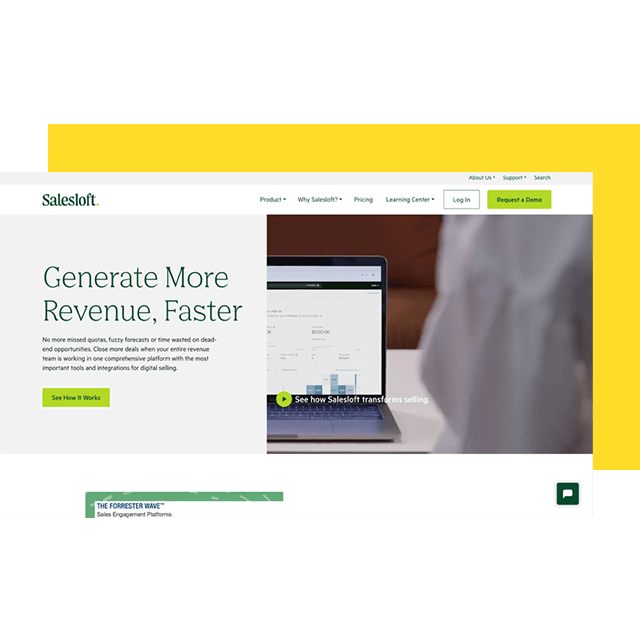
Salesloft, a leading sales engagement platform, saw a dramatic improvement after moving their WordPress site to Pantheon. The company experienced a 70% increase in leads thanks to faster page load times and improved site stability. This boost in performance had a direct impact on their growth marketing efforts, driving more conversions and contributing to overall business success.
We’ve always got that trust and faith that the website will remain steady on Pantheon. I liken it to an IT department: When it’s working well, nobody praises it, but when it breaks, all hell breaks loose. And Pantheon just always works.”
– Ian Norton, VP Demand Generation and Digital at Salesloft
This testimonial highlights the peace of mind that comes with hosting on Pantheon. When your site is stable, secure and fast, you can focus on what matters most – growing your business.
Elevate Your WordPress Site's Speed With Pantheon Today
A fast-loading website can mean the difference between a user staying to explore or bouncing back to the search results. It impacts everything from user engagement to conversion rates and even your site's position in search results.
But why stop at just the basics? Take your site’s performance to the next level with Pantheon’s high-performance WordPress hosting. Pantheon's infrastructure automatically optimizes Core Web Vitals metrics through advanced caching and CDN delivery. With its powerful infrastructure, advanced caching mechanisms and integrated global CDN, Pantheon empowers you to deliver exceptional speed and reliability effortlessly. Whether you’re looking to handle traffic spikes with ease, enhance your SEO performance or provide a smooth user experience across the globe, Pantheon is built to help you achieve your goals.
Don’t let slow speeds hold you back any longer. Try Pantheon today for free and experience the difference that world-class hosting can make for your WordPress site!
FAQs
What Causes Slow WordPress Performance?
Slow WordPress performance results from inadequate hosting, unoptimized images, and excessive plugins. Shared hosting limits available resources. Large images increase page weight. Too many plugins create database queries.
How Do I Optimize WordPress Images?
Optimize WordPress images through compression, proper sizing, and modern formats. Compress images before uploading using tools like TinyPNG. Resize images to display dimensions. Use WebP format for 30% smaller file sizes.
When Should I Update WordPress?
Update WordPress core immediately for security patches. Apply minor updates within one week. Test major updates on staging sites before deployment.
What Is Browser Caching?
Browser caching stores website files locally on visitors' devices. Cached files load from local storage on repeat visits. This reduces server requests and speeds page loading.
How Do JavaScript Files Affect WordPress Speed?
JavaScript files block page rendering when loaded synchronously. Render-blocking scripts delay visual content display. Use defer or async attributes to load JavaScript without blocking. Minify JavaScript to reduce file sizes.
What Are Core Web Vitals?
Core Web Vitals measure real-world user experience. LCP measures loading performance. FID tracks interactivity. CLS monitors visual stability. Google uses these metrics for search rankings.
How Do I Make WordPress Scalable Beyond Choosing Better Hosting?
WordPress scalability requires optimized architecture and resource management. Implement object caching with Redis to reduce database load. Use CDNs to distribute content globally. Offload media files to cloud storage services. Optimize database queries and implement query caching. Choose stateless session handling over server-side sessions. These practices allow WordPress to handle traffic growth efficiently.